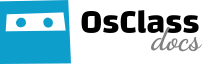The Categories tab allows you to create, edit and delete all categories and subcategories for your OsClass installation.
Manage categories
This page allows you to create, edit, disable and delete categories and subcategories.
Create a new category
Click on “Add” button in top right section, new category row/record will appear with the text, “NEW CATEGORY, EDIT ME!“.
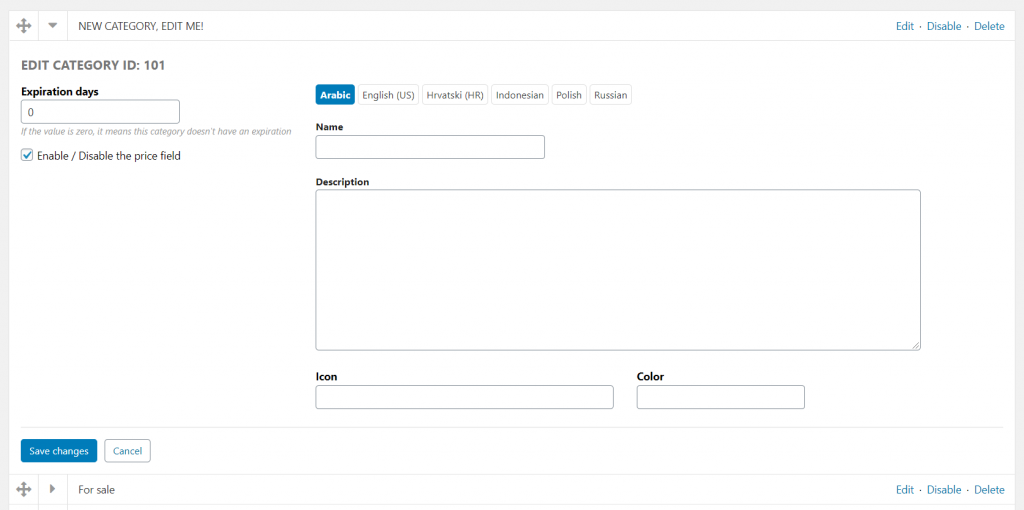
Edit the new category by clicking “Edit” on the far right side of the new category block. Edit as you’d like. Click Save changes when finished.
- Expiration days – Number of days after those each listing created under this category will expire.
Default is 0, which means no expiration. Set i.e. to 30, if you want listings in this category expire after 30 days from publishing. - Enable / Disable the price field – price can be disabled for categories like Jobs or Relationship. When price is disabled, price field should not be available while publishing listing (on publish/edit page) as well as on item page and item cards on search or home page. This may depend on theme you are using as well.
- Description – category description or details that can be shown on search page, when this category is selected. This field is shown by themes just rarely.
- Icon – icon for this category, strongly depends on theme used. It may or may not be used at all, theme can use own functionality for that. Icon can be simply string, keyword, class of Font Awesome icon, file name of image or URL. It only depends on theme you are using.
- Color – in same way as icon, color field strongly depends on theme you are using. Theme may not be using this field at all. It is expected to enter here color code like HEX, i.e. #1e1e1e.
Create a subcategory
First, create an additional category using the above steps.
Open category that should be “parent” using caret/arrow button.
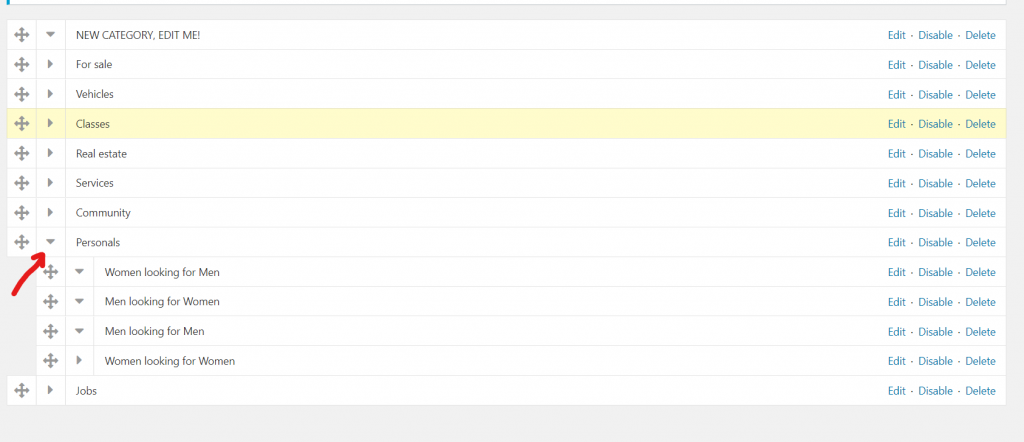
Next, click on “move” icon/button and drag the category you’d like to make a subcategory slightly to the right.
In same way you can also re-order categories, move category threes from one category to another etc.
Note: Subcategories can have additional subcategories up to 4 levels
Settings
- Selectable parent categories – determines whether a user can select on a parent category or only subcategories when creating a new ad.