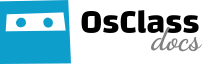What are custom fields?
Custom fields allow you to create new fields for users to fill out when publishing a listing. It is especially useful when you require extra information of the listings, for example: number of bedrooms in real estate classifieds website, fuel type in car listings, number of vacancies for jobs, etc.
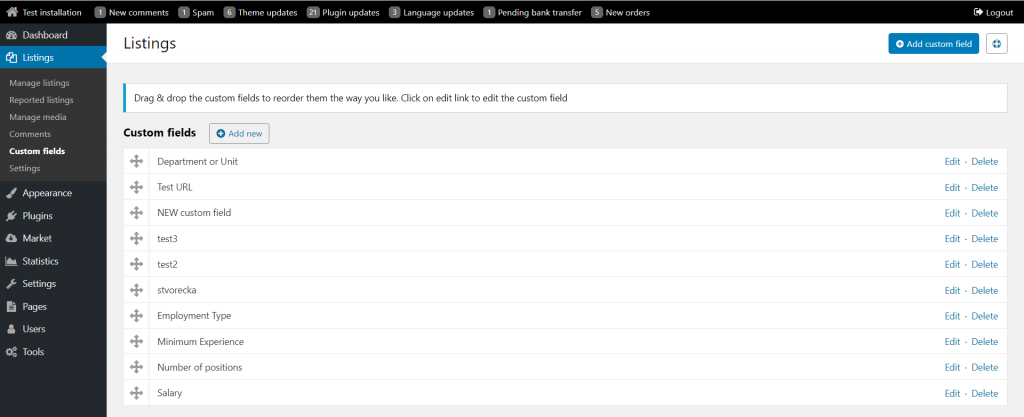
Add new custom fields
To create a new custom field, access Listings → Custom fields → Add custom field, and then edit the required information.
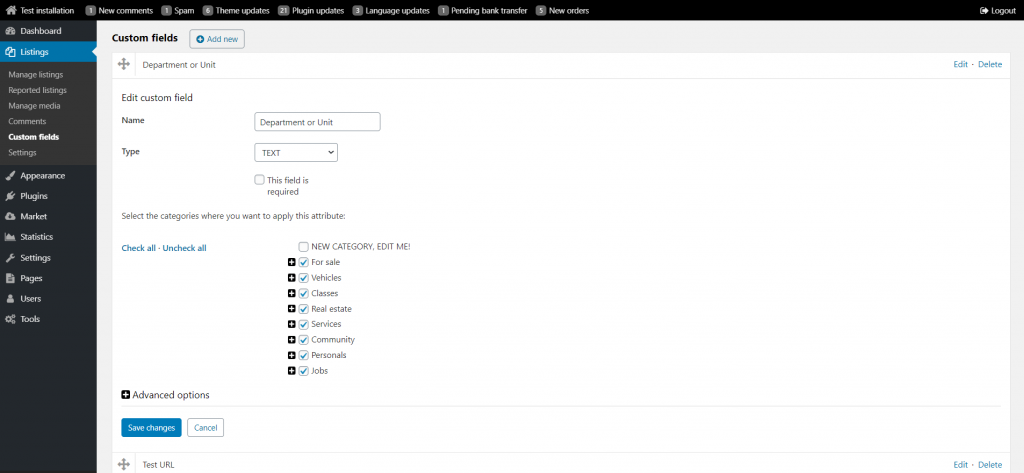
- Name: Get the title or label for the field, this information will be visible in front-office
- Type: Choose a type of the field you want to add (you can choose between text, dropdown list, etc.), type will form final layout of this custom field.
- Required: If you want, you can make your custom field a required field by ticking a box below the type. When user is adding/editing listing, it cannot be completed until required field is filled.
- Categories: Choose categories where you want the field to appear (you can choose all of them by clicking “check all”)
- Advanced options:
- Identifier: is used in code as ID for this custom field, may be useful for custom development
- Allow search: Check to add this field into search page sidebar. When category, that field is part of, is selected, this field will appear as filter in search page.
You can delete custom fields anytime, by clicking on Delete.
Custom fields can be re-ordered by clicking on “Move” icon and dragging field record on desired position.
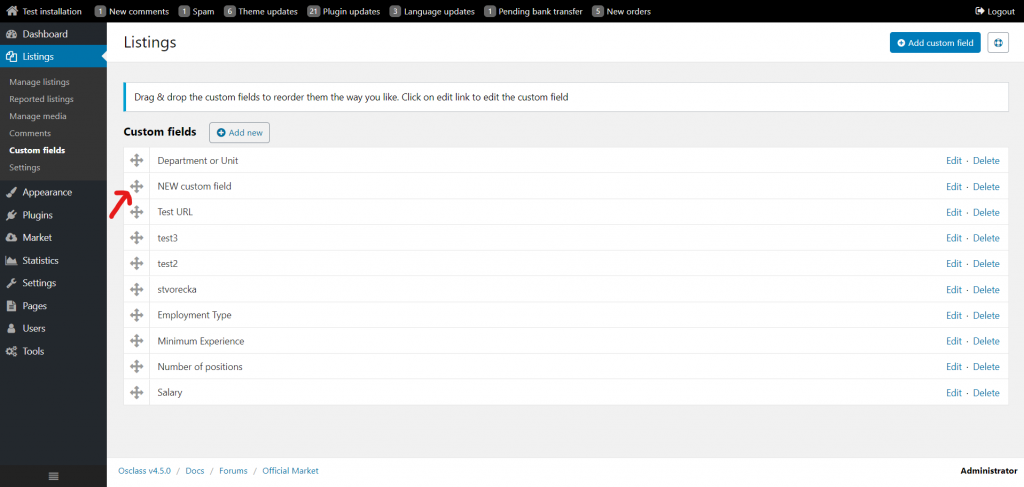
Want to see how easy is to create custom fields? Watch our video tutorial!